What some people might not know is how your earned money are added to your account so that you can withdraw it whenever you like. In this article we will discuss how to add your rate to job contracts while working when Odesk.
If you are a follower of this blog, then you probably know that we have two Odesk job kinds: Hourly and Fixed as discusses in "Three Tips To Choose Your Employer" post. If you started working with ODesk and still don't know how money will be added to the account, this article is for You.
For Fixed Jobs, you won't have to worry about anything but your own job and when you are done with it, your employer will add the rate you agreed on to your account. Please remember that ODesk doesn't guarantee payment for fixed jobs, so you have to choose your employers very well.
When it comes to Hourly Jobs, it is bit more complicated but don't worry, it is not hard at all to manage payments on Odesk for hourly jobs. With Odesk's hourly jobs, you can add working hours through two main ways and we will discuss them now in detail.
- ODesk Team Application:
That is a desktop application for your computer to enable you log working hours directly while you are working for more guaranteed payment. You can download Odesk team application from HERE and you will also find an app for iPhone.
- Adding Hours Manually:
I usually use this method to add my working hours. Not that because I don't like the team application. on the contrary, I love it and wish that I could use it but my lifestyle requires me to get up and stop working any second. So, The application might not be a good option for me.
Back to our topic, if you also like to add your working hours manually and don't know how to do it, follow these steps. Start by looking at the below picture.
When you log in to your account you will find different tabs. Go to "My Jobs" and you will get a list of all your Fixed price and Hourly jobs on ODesk. We agreed that fixed price jobs are not applicable here, so we will only consider Hourly jobs.
Beside each Hourly job contract assigned to you, You will see "Review Work Diary". Click on it and another page will upload like the following.
Click on "Add Manual Time". Notice that there are 0 hours added for today Jun 5, 2012. By clicking on the left and right arrows beside date, you can change the day.
Here, you can add the exact time of work you spend on each contract. Click "Save" when you are done.
Now, you know how to add your work hours manually to get your payment via ODesk. Again, I hope you liked the article and share it with your friends.
Any question is always welcome :)










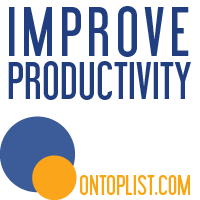

0 comments:
Post a Comment